Everything you need to upload Great Product Descriptions, Advertising and Hot Deals is located here, in your Supplier Dashboard.
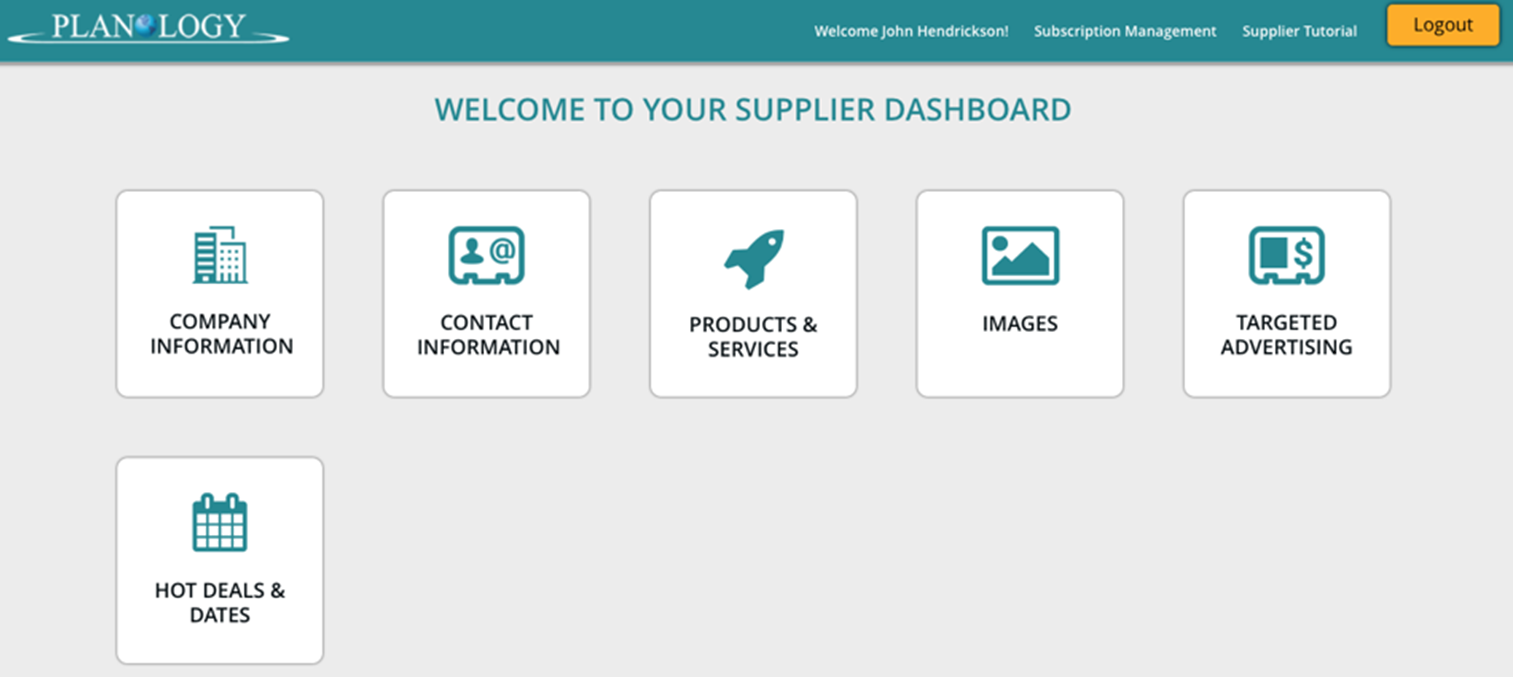
Company Information and Contact information contain the information you provided in your sign-up form.
Get Social! Enter your social feeds in the lower portion of your company screen.
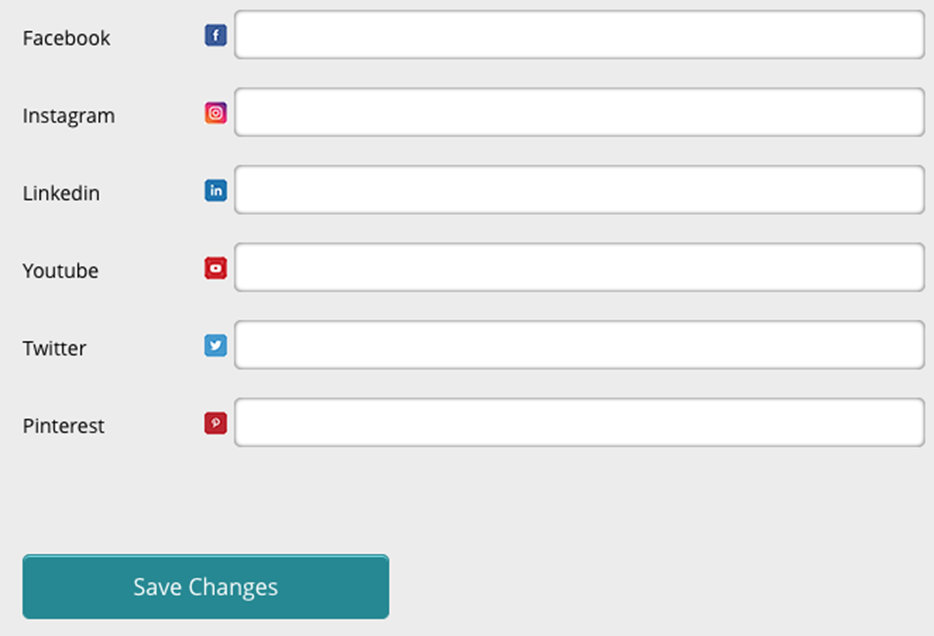
Activitystore helps keep you in front of your customers. Enter any social media addresses that you manage for your business. Only those fields with a valid address will appear in every search result product description you upload.
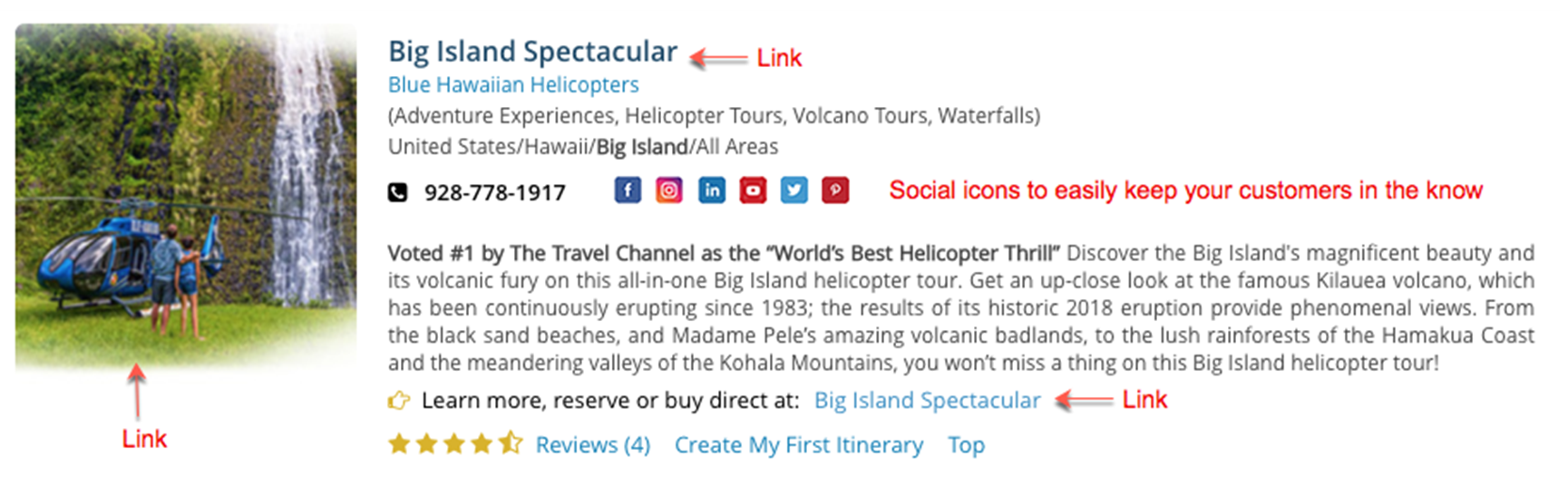
My Products & Services is where you will be setting up your product and service descriptions that will appear in each user’s search results. These will be what Leisure customers and meeting & event planners will see as they search for your products and services.
Activitystore is the only search engine providing two distinct product and service customer views.
For Leisure & Business Travel featuresyour products and servicesoffered to the FIT, Leisure and Business Traveler.
For Meeting and Event Planners, features your exclusive “group” products and services to planners and others putting together group activities and events.
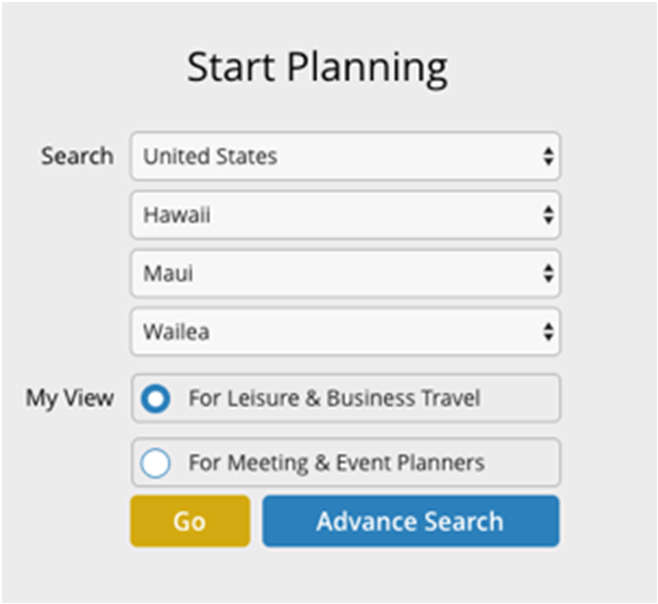
Images opens your image library. This is where images used in your product or service descriptions are stored.
Product and Service description images need to be 200p x 200p in size.
Targeted Advertising opens your ability to purchase and place ads anywhere on Activitystore.Our ads are purposely affordable for companies of every size.
All of our side column ads rotate towards the top of the screen every 5-minutes so no one is ever left with low ad column visibility. Sliding ads appearing on the home pages as well as those that appear in search results screens also rotate. We strive for fair and maximum visibility for all of our advertisers.
Hot Deals and Dates lets you promote your occasional “Special”. If you want to run a “special” or a sale between a specific date range, our Hot Deals and Dates section lets you share the details. There is no charge to post Hot Deals. Everyone loves a bargain. Post them for both Leisure and Business Travel and Meeting & Event Planners. This will be a popular visitor button.
Subscription Management located in the top navigation bar opens your subscription management dashboard. Here is where you can manage your account and payment profile as well as any advertising subscriptions.
Note: We do not store any credit card information. All credit card information is securely stored with Authorize.Net, our credit card processing company and one of the most trusted names in e-commerce.

Selecting any block brings you to that section where you can edit data and add new data. The example below is from clicking on the "My Products and Services" block.
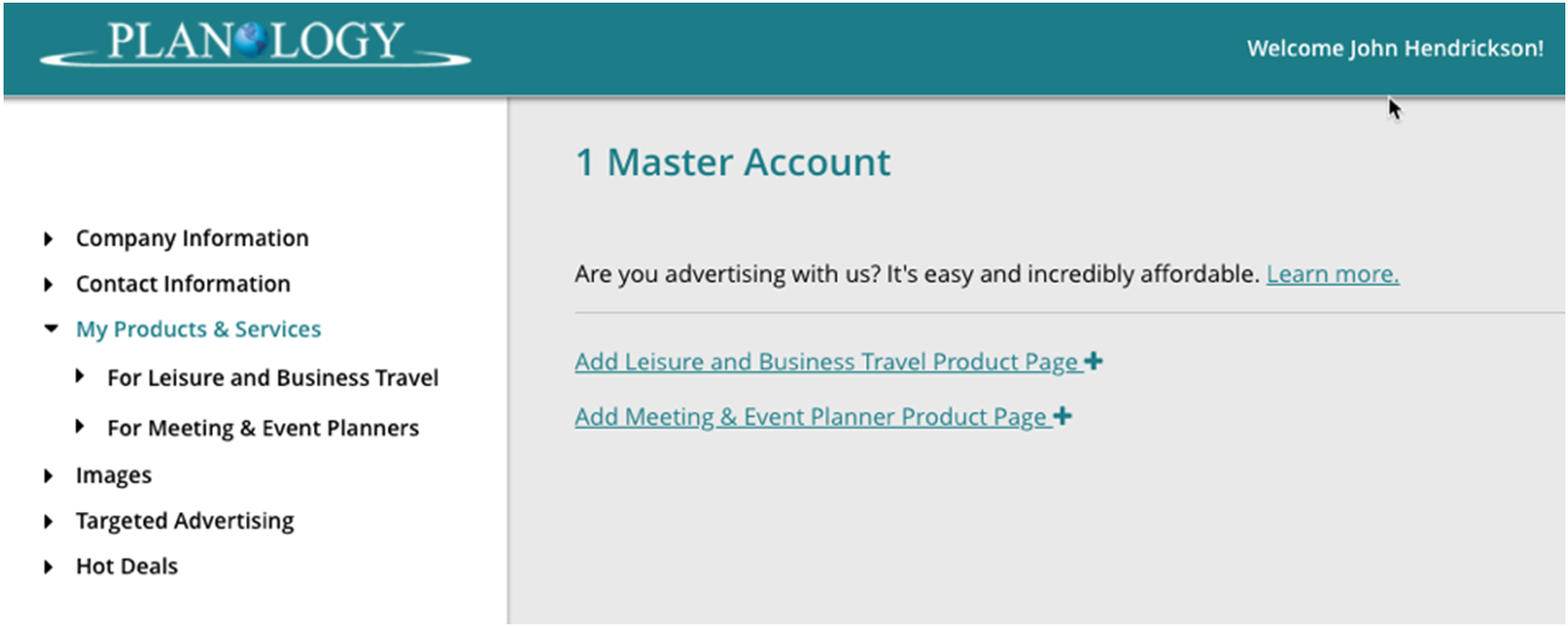
A. Clicking either of the teal “Add” links opens the “add new description” template for that audience.
B. Once product descriptions are entered,clicking on the For Leisure or For Meeting links on the left will display your descriptions for future editing or removal.
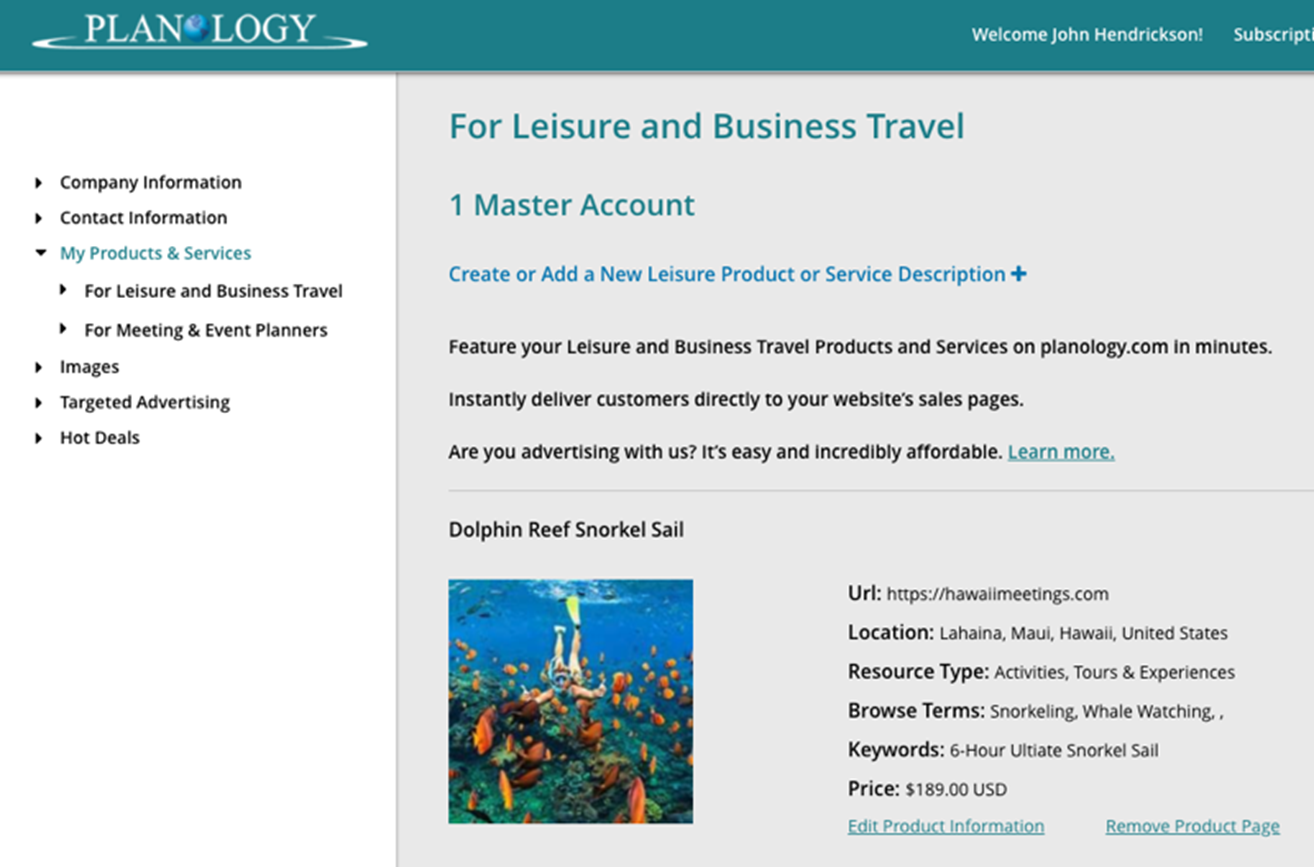
Creating a New Leisure Product Description or a New Meeting & Event Planner Product Description is a really simple process.
Here are the steps as they appear in a new product description template.
Avoid sending your customer to your home page if possible. Unless you do not have active sales pages. It just adds more clicks.
If you do not have active sales pages and or especially, active GROUP SALES pages, you need to create these and add them to your website. Use Activitystore Pages that came with Activitystore to create exclusive Leisure and Group Sales pages in minutes.
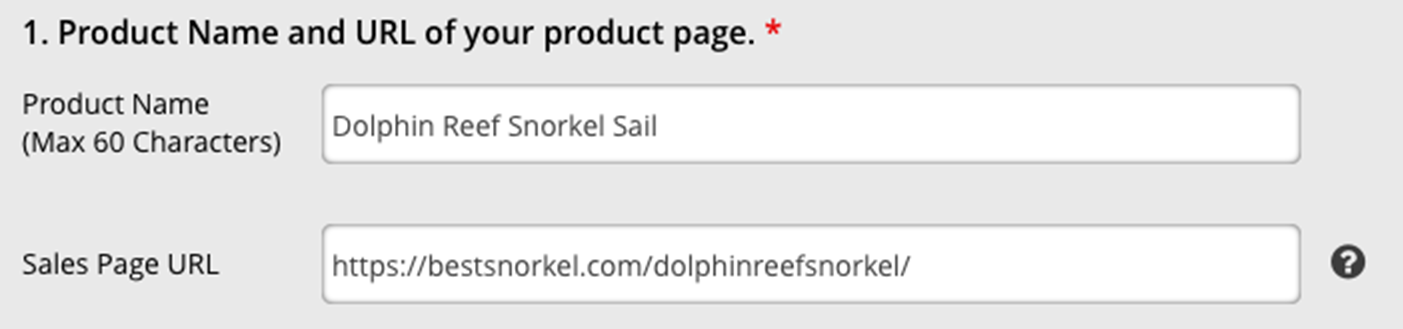
2. Enter some key words that someone might use to find your products or services. Perhaps also a unique word or two someone might enter while doing an advanced search to find what you offer. Separate them with a space or a comma. 5 – 8 and even less is ideal.
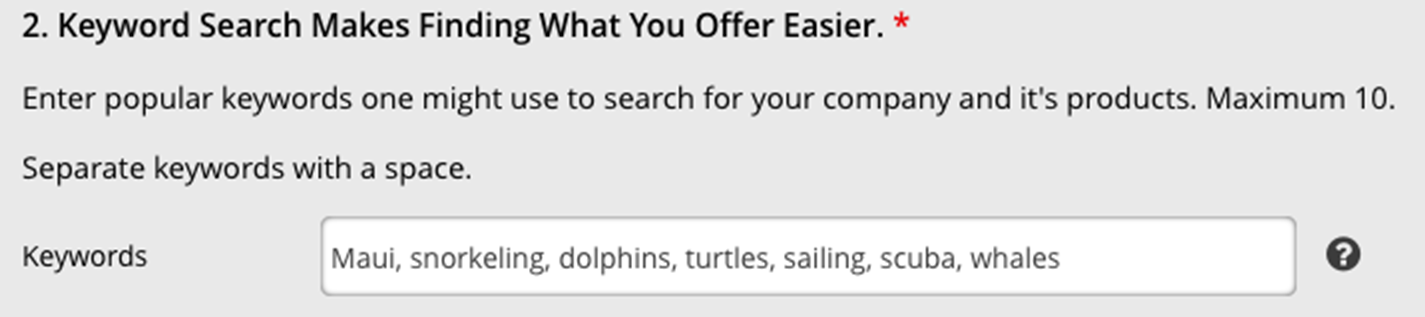
3. Select the location whereyour products or services are or where you do business.
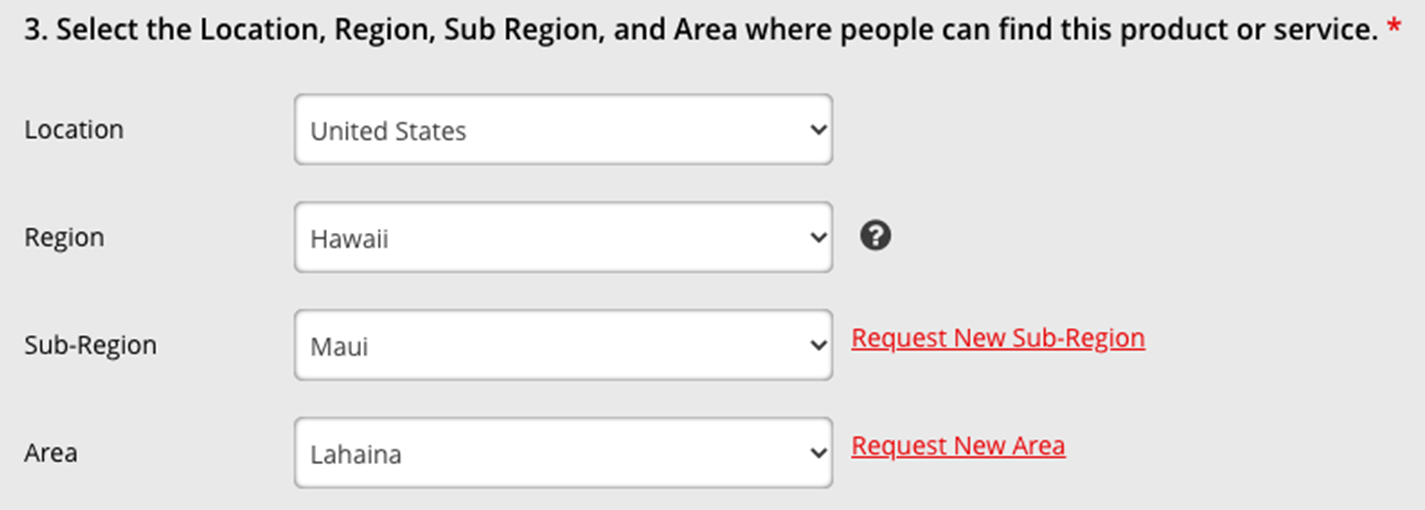
Start with a global location and narrow things down from there. Global locations are broad as you see when clicking on the field. Select the right one for you.
Regions: Regions in the USA are states. All other Regions are countries.
Sub Regions: Using Hawaii as an example of a Region, a subregion would be one of its 6 active destination islands. Maui, Big Island, Kauai, Oahu, Molokai, and Lanai, etc.
Using North America as the Global location and selecting Canada as a different Region example, you’ll see we have installed 13 different Sub Regions for Canada.
Request New Subregion Link: It is impossible for us to list sub regions on a global scale that you, as suppliers, understand and know much more intimately than we do. That’s why we want you to very quickly add locations that work best for you and that you know is familiar to customers seeking your products and services.
So, use the Request New Sub Region Link and we will add your new sub region to our list as soon as it we receive it or as our team gets started the following morning. Fill in the rest of your template and save your description. Check back in 1–12 hours and checkthe sub region menu to add your new sub region to your description. ALWAYS remember to press save before leaving any screen.
Areas: Areas help the user narrow and fine tune theirsearches even further. Often these are towns, cities or popular resort destinations, etc. If the Area you’d like to use is not listed, use the Request New Area Link and we will add it to our Area list as soon as it we receive it or as our team gets started the following morning. Fill in the rest of your template and save your description. Check back in 1–12 hours and checkthe Area menu to add your new Area to your description. ALWAYS remember to press save before leaving any screen.
4. Select Your Category: Using the dropdown menu, select the category that best fits your product or service description.
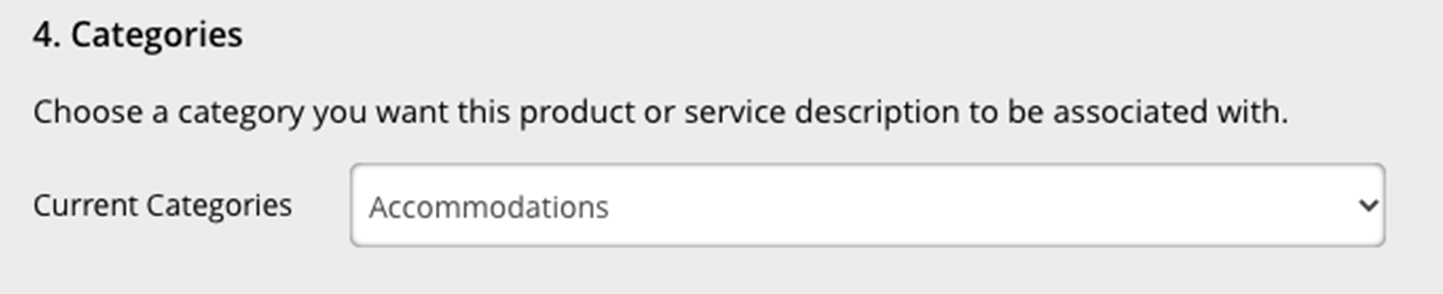
Categories appear on the main home pages of each Leisure or Planner View setting.
Browse Terms: Under each Category a list of "browse terms"(browse terms) appear. Categories are broad. Browse terms help the customer narrow their search as well as trigger hot button buying decisions.
Browse Terms are words or two-word terms you can associate with each of your product or service descriptions. This give you a much wider reach so your products can appear in various searches and not just one specific search.
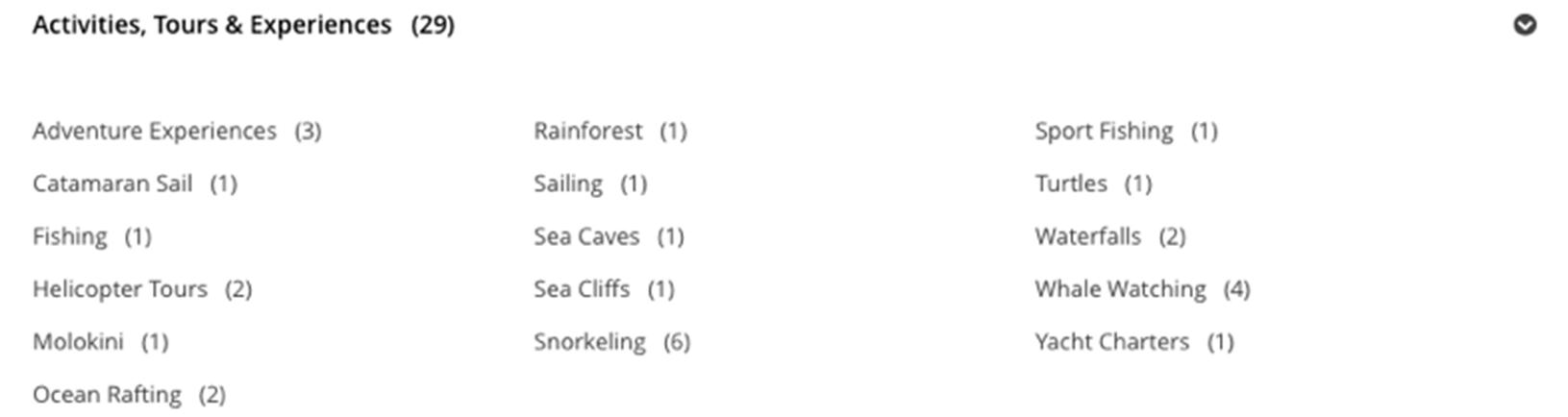
Example: If a visitor is considering snorkeling, a vendor will want his product to appear under snorkeling, obviously. But then he or she may also want to appear in the search results if the visitor selects turtles, whale watching and or sailing if their snorkeling excursion offers any of those terms as a possible byproduct. Because you never know what the customer’s hot button is.
5. Search Terms or Browse terms: Click the button to select the terms you most want to associate with your product and or service. You can select up to 4 with each product description.It is up to you how you might like to be found.
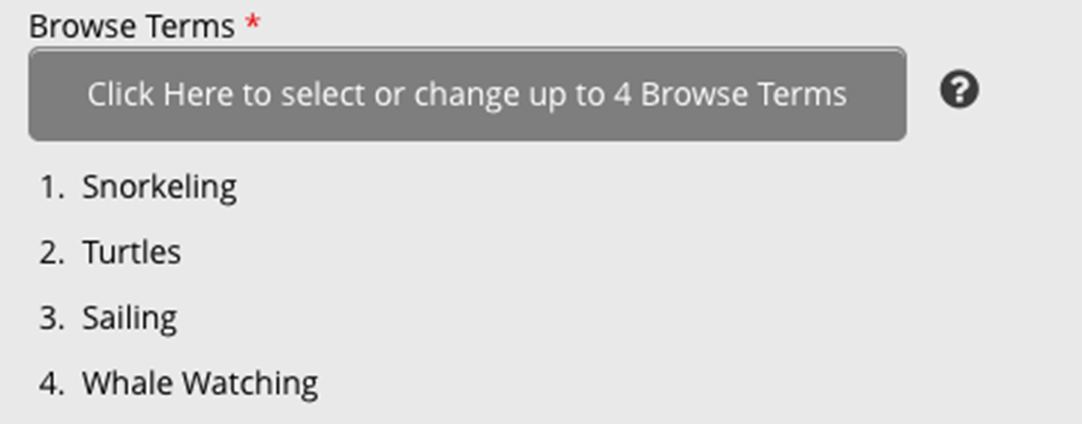
Adding Browse Terms: Clicking the gray button opens our browse term list.
Here you can select up to 4 terms for each entry. But note that only 1 is required to appear under your selected category. Each selected term will highlight in yellow. You can edit and change your selectionsanytime. To remove a term, click the yellow highlighted term to turn it off. Make another selection.
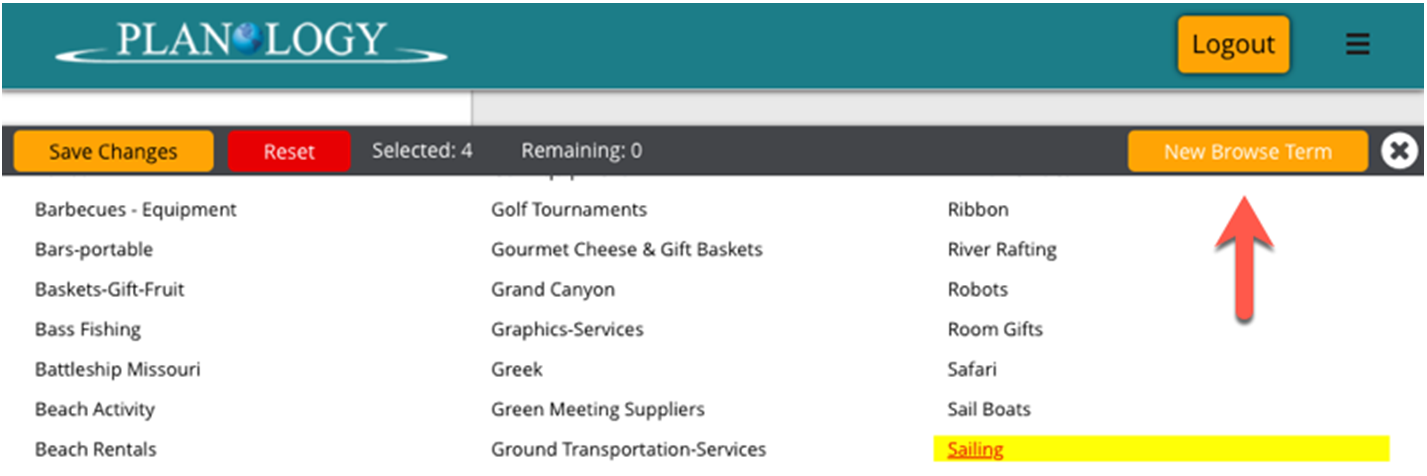
Add New Browse terms: Again, there may be terms familiar to your product and servicethat we don’t have in our list. To have us add terms to our browse terms list for you, click the New Browse Term button in the right corner.
This screen will appear. Browse terms can only be requested one term at a time.
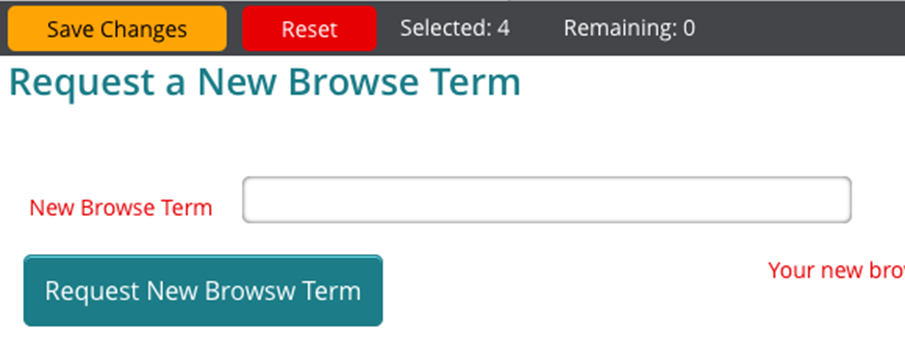
Like our other "add" features, finish entering your description data as thoroughly as possible and press save. We will add new browse term requests as soon as we receive them or as our team gets started the following morning.
Return and checkthe browse term menu frequently to see that it was added to our terms list so you can add it your new product description. ALWAYS remember to press save before leaving any screen.
Example Search Criteria that a supplier may set for a product description
| Location: | United States |
| Region: | Hawaii |
| Subregion: | Maui |
| Area: | Lahaina |
| Category: | Activities, Tours and Experiences |
| Browse Terms: | Snorkeling Turtles (Turtle sighting are frequent; the snorkelers may see turtles) Sailing (the vessel is a sailing vessel) Whale Watching (during whale season, sightings are possible) |